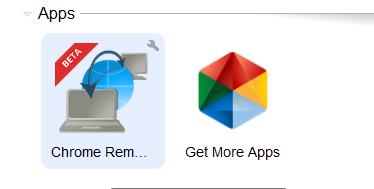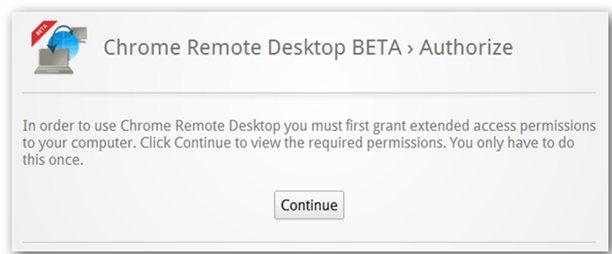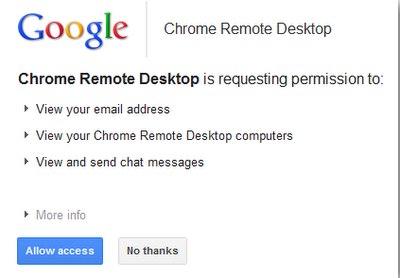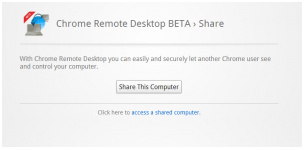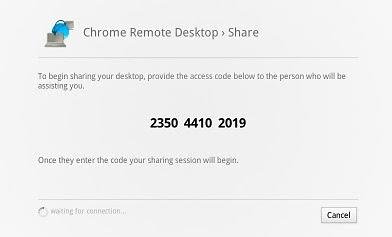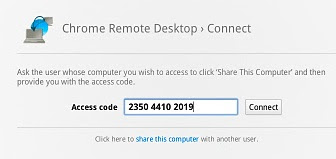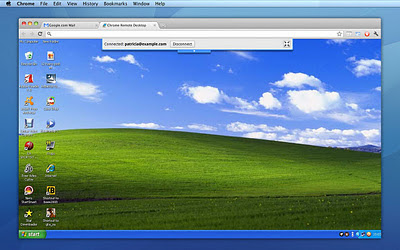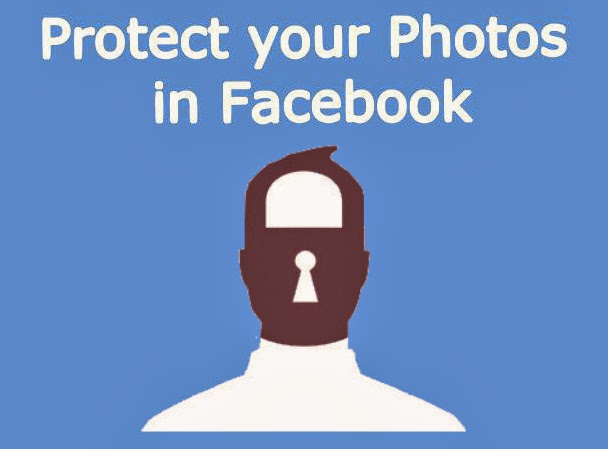
Check: Facebook Tips and Tricks
You might me be getting a doubt "Will this stop spammers and bad people from using images?"the answer to your doubt is It can't stop them the spammers and bad people from using your images but you can stop to some extent. Because most of the spammers want bulk amount of images downloaded which are not watermarked and then use them for their work,as they don't want to waste time on editing your images!. This way we can stop the spammers from using the images to some extent.
Here we are going to show you how to watermark your Facebook images with DMCA
What is DMCA?
DMCA is the short-form of Digital Millennium Copyright Act. DMCA helps the original copyrighted holder to protect their work from being used by the other people.The work can include blog content, videos, pictures, websites, games.DMCA also lets you to file a case in complete legal way against those who copied your work!
Here is How to use DMCA tool to watermark the images.
- First register an account with DMCA from Here.
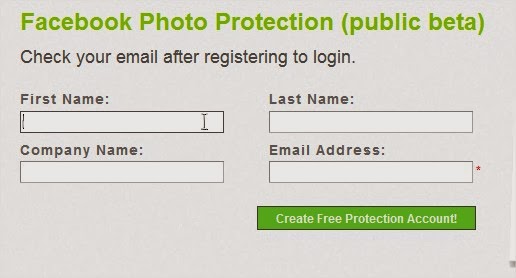
- After completion of registration Facebook watermark tool from Here.
- Now Authorize DMCA to get the images from your Facebook profile by clicking on "Get Facebook Albums'
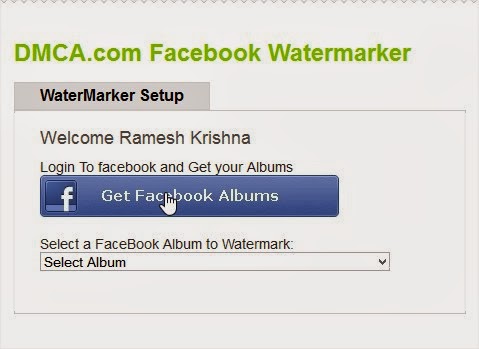
- After grating the access to get the images, select the albums from dropbox menu.
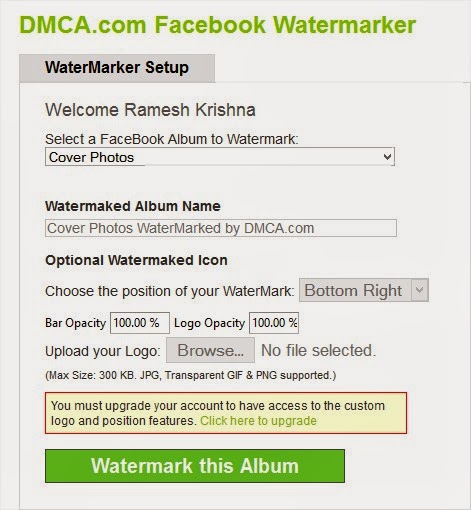
- Hit on Watermark this Album.and you are done. that's it all your images will be watermarked with DMCA logo.
- In order to remove the DMCA logo and add your own logo you need to upgrade your plan to monthly to yearly.